Have you ever encountered the annoying “NET::ERR_CERT_COMMON_NAME_INVALID” error while browsing something on the web? No worries! You are not alone.
Today’s guide will instruct you on effective fixes that can resolve this error and you can regain access to your favorite websites.
So, explore these robust yet simple troubleshooting solutions and get back to the seamless browsing experience.
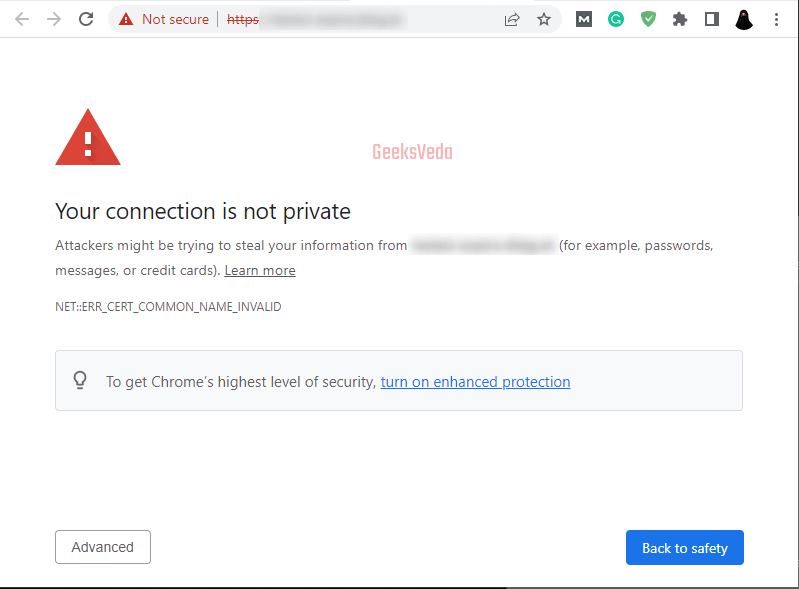
Why Does NET::ERR_CERT_COMMON_NAME_INVALID Error Occur
The “NET::ERR_CERT_COMMON_NAME_INVALID” error can majorly occur because of any of the enlisted reasons.
- Outdated or incorrect system date and time.
- Issues related to Router Configuration.
- System-related errors or conflicts.
- Browser-specific issues or incompatibility.
- Existence of unwanted or conflicting browser extensions.
- Cached data or conflicting cookies.
- Incorrect browser configurations and settings.
- Outdated browser version.
- Proxy settings interfering with SSL certificates.
- Antivirus or firewall settings blocking SSL connections.
- Corrupted or outdated SSL stated on the system.
- Incorrectly typed website address.
- Browser redirection issues.
- A mismatch between www and non-www versions of the websites.
- Cached SSL certificates on the browsers.
Now, let’s move on to the fixes of the “NET::ERR_CERT_COMMON_NAME_INVALID” error with respect to the given reasons.
Check the Date and Time
As SSL certificates have a specific validity period. Therefore, incorrect date and time settings can lead to certificate validation errors including the mentioned one.
So, check the system date and time by typing “Date and Time” in the Startup menu which redirects you to the following window.
Please make sure that the “Set time automatically” and “Set time zone automatically” toggles are enabled.
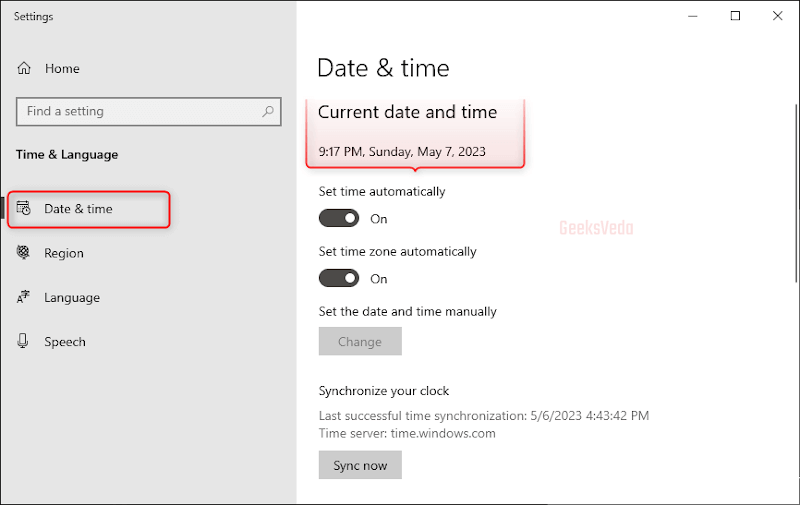
Reset Router
In some cases, network connectivity issues or router misconfiguration can trigger the specified certificate error. So, resetting the router can assist in resolving temporary conflicts or issues.
For this purpose, locate the reset button on your router, hold it for ten seconds, and wait for the router to restart. Once the router has been restarted, access the website again for checking if the error has been resolved.

Restart System
Restarting the system can assist in resolving several temporary software glitches or issues that may cause the “NET::ERR_CERT_COMMON_NAME_INVALID” error.
To restart the system, save the unsaved work and close all open applications. Hit the Start menu and select the “Restart” option.
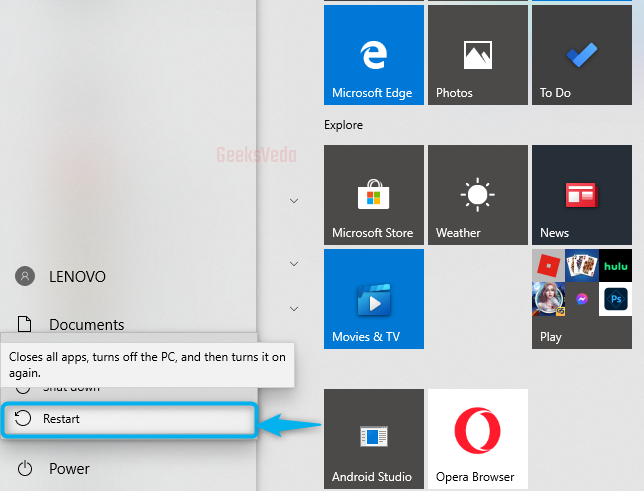
Try Another Browser
The “NET::ERR_CERT_COMMON_NAME_INVALID” error can also be encountered when using a particular web browser. Therefore, try another browser and examine if the issue is related to the browser or not.
Uninstall Unwanted Extensions
Sometimes outdated or conflicting browser extensions can interfere with SSL certificates and encounter the “NET::ERR_CERT_COMMON_NAME_INVALID” error.
Therefore, removing the problematic extensions can assist in resolving the issue.
To uninstall unwanted extensions, open up your browser, click on the three-dot icon, then navigate to “More tools” > “Extensions“. Choose the unwanted extension and hit the “Remove” option.
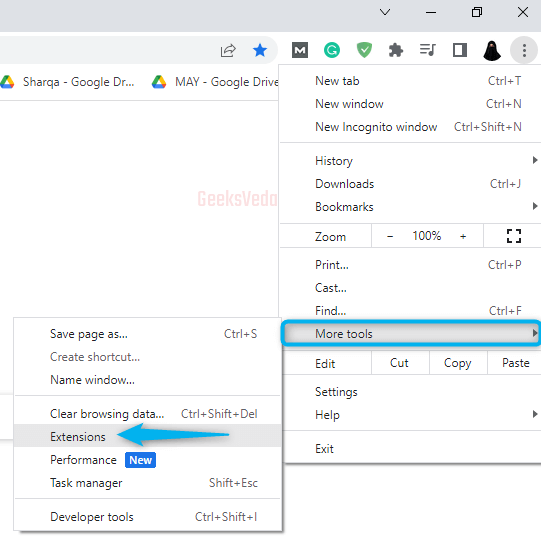
Clear Cache Data
The cache data stored on your browser can also trigger the defined SSL certificate error. So, clear up the cache. For this purpose, open up the browser settings, navigate to “Privacy“, and explore the option related to clearing cache settings.
Move to “Advanced” settings, specify the time range, and select the option to “Clear data“.
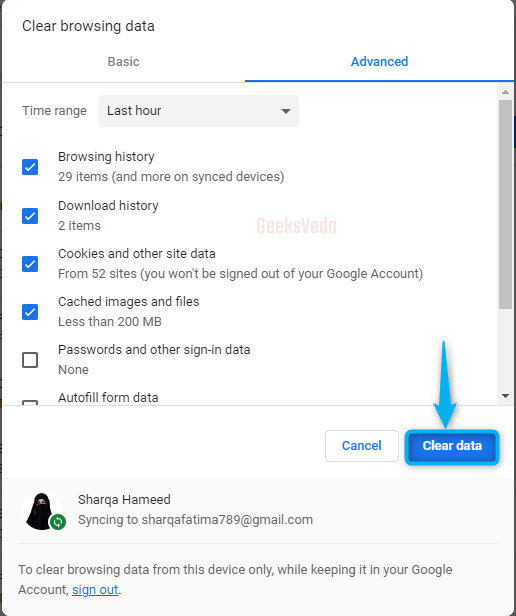
Reset Browser Settings
Misconfigured or incorrect browser settings can contribute to SSL errors. Therefore, resetting the browser to its default value can assist in eliminating any conflicting configurations.
So, from the same browser settings windows, explore the option for resetting the browser settings and confirm this action.
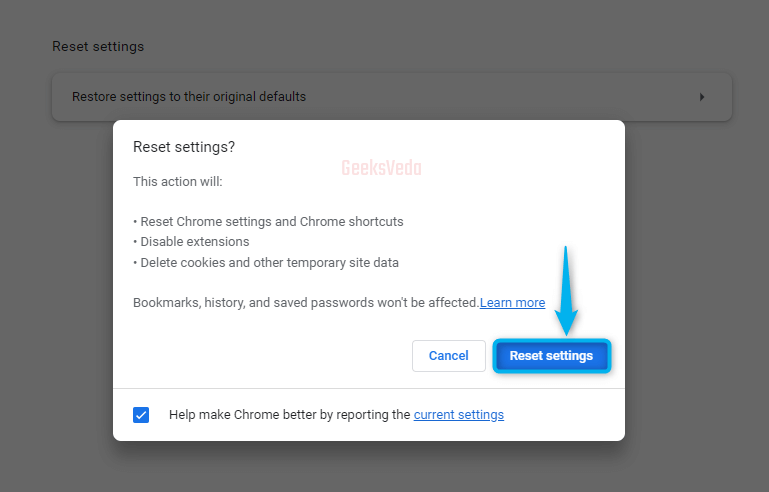
Update the Web Browser
You might know that the outdated browser version can have compatibility issues with the SSL certificates. Therefore, try updating the browser to the latest version for resolving the “NET::ERR_CERT_COMMON_NAME_INVALID” error.
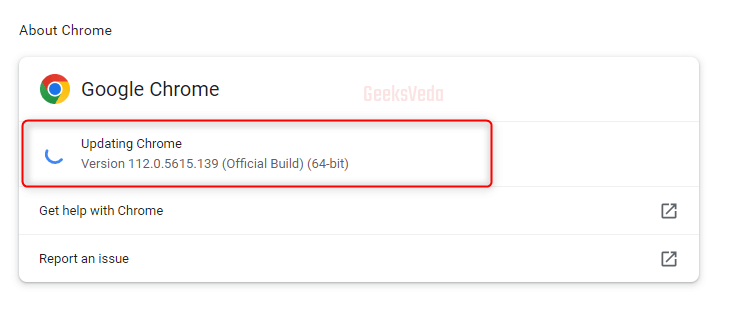
Set Proxy to Automatically Detect Settings
In some cases, the proxy settings that are configured incorrectly can interfere with the SSL certificates and encounter an SSL certificate error. So, set up the proxy to automatically detect settings and make sure that your browser connects directly to the internet.
Firstly, open up the “Internet Properties” window, move to the “Connections” tab, and hit the highlighted “LAN settings” button. Select the “Automatically detect settings” checkbox and click on the “OK” button.
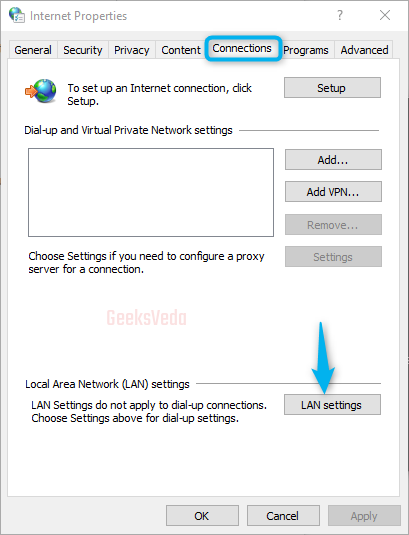
Disable Antivirus or Firewall
Overly restrictive firewalls or antivirus can also block the SSL connections and cause the “NET::ERR_CERT_COMMON_NAME_INVALID” error. Therefore, disable your antivirus with the help of the “Uninstall a Program” option, select the antivirus, and click on the “Uninstall” button.
Then, move back to the main window of the Control Panel > Windows Defender Firewall, and mark the highlighted checkboxes.
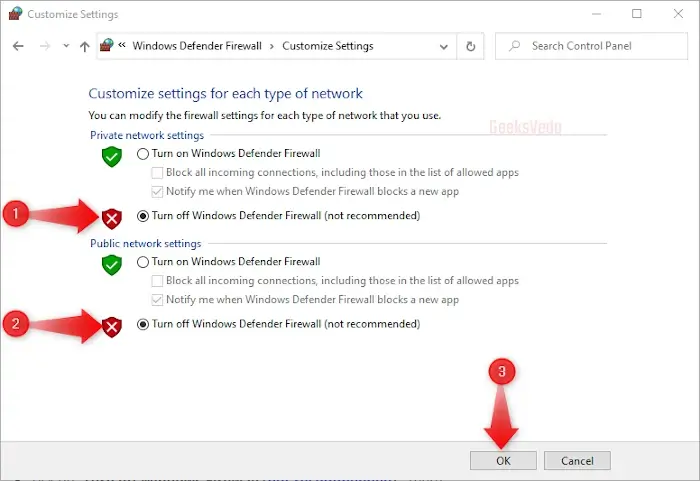
Clear SSL State on Your System
Clearing the SSL state can remove the cached certificates that are outdated or corrupted. To do so, press “Windows key + R” and write out “inetcpl.cpl” and hit enter.
Then, move to the “Content” tab of the Internet Properties, and hit the “Clear SSL” button.
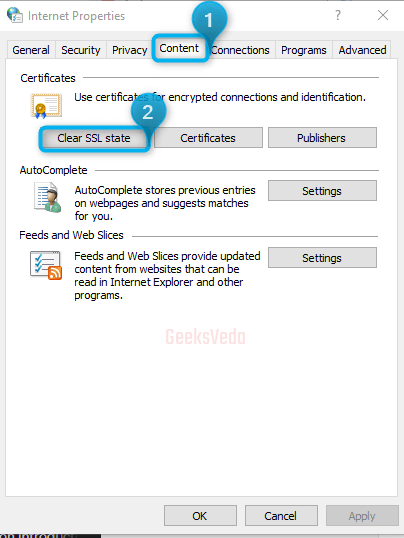
Verify the Site Address
Incorrectly entered website addresses can also cause the “NET::ERR_CERT_COMMON_NAME_INVALID” error. So, double-check the URL or website address you are accessing and make sure there are no typo errors or missing characters. Moreover, you can refresh the page or try accessing the corrected address again.
Confirm Browser Redirects for Website
Incorrect server settings or browser configurations can also be a reason behind the redirection issues, which ultimately lead to “NET::ERR_CERT_COMMON_NAME_INVALID” errors. So, validating if the browser is redirecting visitors correctly can help you to identify and resolve the specified issue.
For this purpose, open your browser settings, and view the options related to website versions or redirects. Then, make sure that the correct URL or the website version is set for redirection.
Validate for WWW vs. Non-WWW
Mismatched URLs can also trigger the mentioned SSL error. Therefore, examine whether the SSL certificate is used for the www or non-www version of the website. Verify the website address you are trying to access and ensure the correct URL format has been specified to match the SSL certificate.
Clear SSL Cache
As stated earlier, the corrupted or outdated cache can also encounter the “NET::ERR_CERT_COMMON_NAME_INVALID” error. So, clear up your SSL cache by navigating to the Security or Privacy settings. Then, look for the SSL cache clearance option and clear it.
We hope that the above-enlisted solutions helped you in resolving the mentioned SSL error.
Conclusion
You can resolve the “NET::ERR_CERT_COMMON_NAME_INVALID” error by checking the system date and time, resetting the router, restraining your system, trying another browser, uninstalling unwanted extensions, clearing caching, updating the browser, setting the proxy to auto-detect, disabling firewall/antivirus, clearing the SSL certificate, validating the site address, checking for the browser redirection, confirmation of www vs non-www or clearing cache.
